To create a master page, first open a new document. On the right side look for the pages palette tab and click that.

The pages palette is divided in two, the master page is on top and the actual pages are below. There is also an add page and delete page button found here.
You have a None and an A-Master. If you drag a page from the master section to the lower then you would create a new page that looks like the master. None will give you a blank page. By clicking new page you get a B-Master page.
Lets say you have a page that looks like the one below and want a black box in the center of certain pages.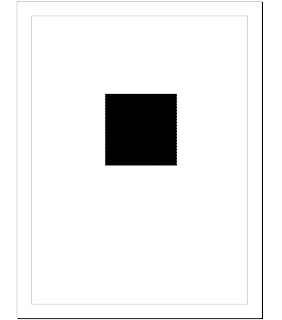
Now that you have your design, go to the top bar in InDesign, choose layout, pages, apply to master pages. It should look like this.

As you can see in the pages palette, the black box is on the B-Master page and the two other pages that were selected to be based from the B-Master page.
No comments:
Post a Comment
Note: Only a member of this blog may post a comment.